What is an ARIA Snapshot in Playwright?
An ARIA snapshot in Playwright is a structured representation of a page’s accessibility tree, which is used by assistive technologies (e.g., screen readers) to interpret the content of a web page. This snapshot helps verify if elements have the correct roles, names, and properties required for accessibility.
Playwright provides the page.accessibility.snapshot() API to capture this accessibility tree at any given moment during test execution.
How Does ARIA Work?
ARIA (Accessible Rich Internet Applications) is a set of attributes that help improve accessibility by defining roles, states, and properties for elements that are not natively accessible.
Example:

In this case, the aria-label ensures that screen readers identify the button as “Submit Form.”
How to Use ARIA Snapshots in Playwright?
Playwright’s accessibility.snapshot() method retrieves the accessible structure of the page.
Example 1: Capturing an ARIA Snapshot
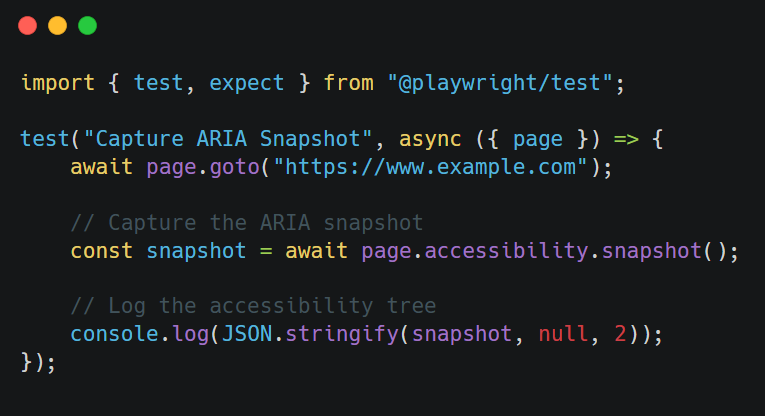
Sample Output (Simplified Accessibility Tree)

Explanation:
- Root Role (
document) – Represents the page itself. - Children Elements:
- A heading (
h1) named “Example Domain” (playwright0). - A link named “More information…” (
playwright1).
- A heading (
The id: "playwright0" and id: "playwright1" are internal Playwright identifiers.
Example 2: Extracting ARIA Attributes for a Specific Element
You can capture ARIA attributes for a specific element using page.locator().evaluate().
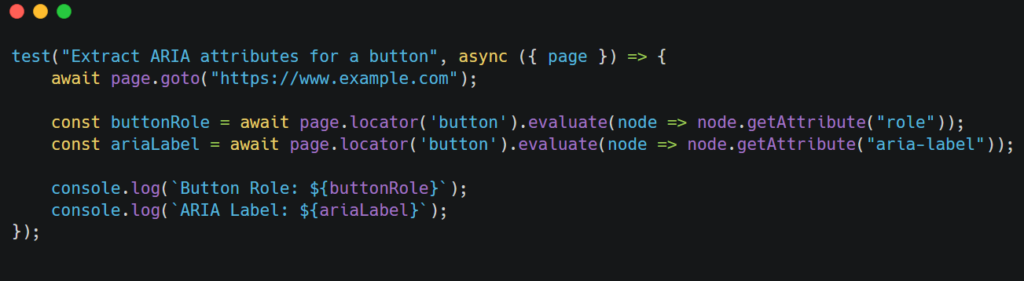
If the button has role="button" and aria-label="Submit", the output will be:
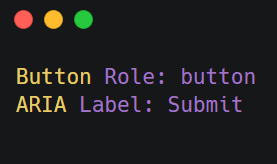
Example 3: Checking Accessibility of Interactive Elements
If you want to verify whether a button is accessible, you can do this:
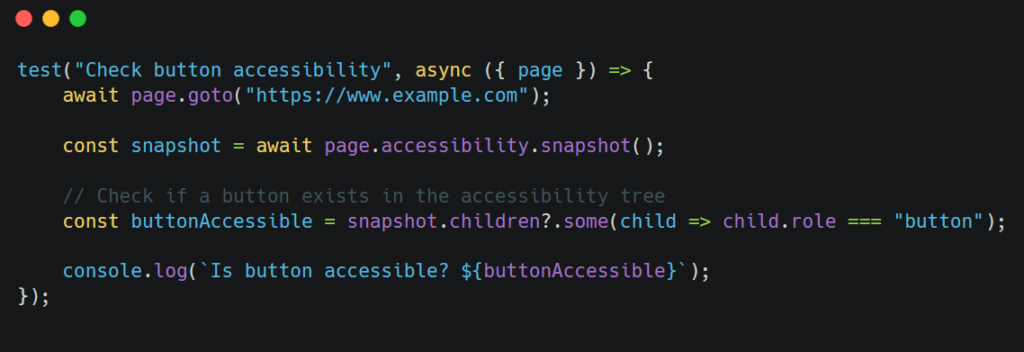
What This Does:
- Checks if a button exists in the ARIA tree.
- Returns
trueif a button is found, otherwisefalse.
Common Issues and Fixes in ARIA Accessibility Testing
| Issue | Cause | Fix |
|---|---|---|
Missing role in the snapshot | Element is not properly labeled | Use role attributes: <button role="button"> |
aria-label is undefined | Element lacks an accessible name | Add aria-label: <button aria-label="Submit Form"> |
| Elements missing in the ARIA tree | Elements are display: none or visibility: hidden | Ensure elements are visible |
Example of a Bad and Good ARIA Implementation
❌ Bad (Not Accessible)
<button>Click</button>- No
aria-label, making it unclear for screen readers.
✅ Good (Accessible)
<button aria-label="Submit Form">Click</button>- Screen readers will correctly interpret the button’s purpose.
When to Use ARIA Snapshots in Playwright?
- Verifying accessibility compliance for buttons, inputs, links, etc.
- Debugging why a screen reader is not reading certain elements.
- Testing if elements have the right
role,name, anddescription. - Ensuring dynamic content updates are reflected in the accessibility tree.
Final Thoughts
Playwright’s ARIA Snapshot feature is a powerful tool for debugging accessibility issues. It helps ensure that all UI components are correctly exposed to assistive technologies, leading to better user experiences for people with disabilities.
I hope you’ve gained some new insights!
Comments
Post a Comment